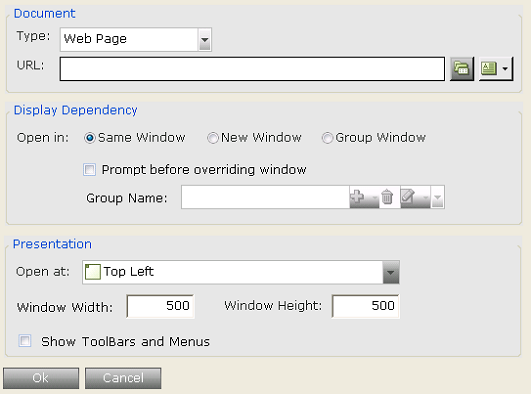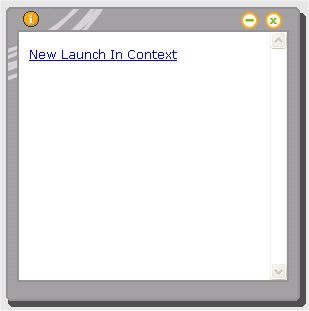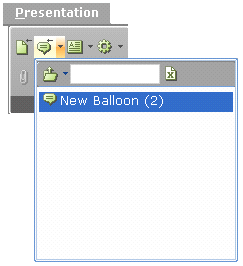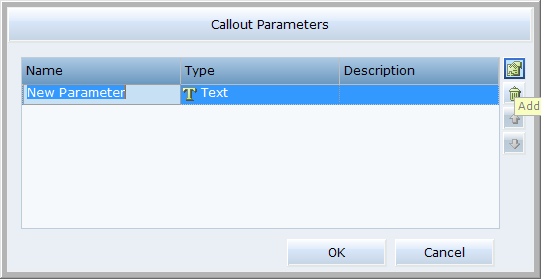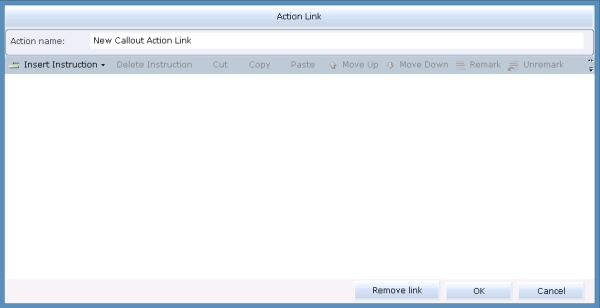Creating Links in a Callout
Real-Time Designer enables you to create various kinds of links that can be displayed by clicking text, an image or a button in a callout, as follows:
When you insert a link, it initially appears in the callout as default text representing the type of link that you inserted, such as New Doc link. You can select this text in the callout in Real-Time Designer and type over it to change it.
When an agent clicks a link in a callout, the linked display opens inside the frame of the callout. If the link is text, then the font of the links that have been accessed in a page are colored differently to indicate that they have been used recently, in a similar manner to a link on a web page.
The Launch in Context feature enables you to create a link in a callout that displays a document in the context of its standard application, such as a *.doc file in Word or a *.bmp file in PaintShop Pro.
To create a launch in context link:
Click the  Launch in Context Link tool.
Launch in Context Link tool.
Or
Right-click in a callout in Real-Time Designer and select the Insert > Launch in Context Link > New Launch in Context option.
The following window is displayed:
The options in this window are the same as those described in Launch in Context Link. Using this window creates a link called New Launch in Context in the callout. The following is shown when you click the Preview button:
You can edit this link and change its name by right-clicking it and selecting Edit Launch in Context Link.
A callout link enables you to insert a link into a callout to another callout. A selection of the callouts already defined is shown. When an agent clicks this kind of link, another callout is displayed in the same frame.
To create a link to a callout object:
Click the  Callout Link tool.
Callout Link tool.
Or
Right-click in the callout and select the Insert > Callout Link to display the Assignment Tool:
Select the callout to which to link.
If you create a link to a callout that has callout parameters defined for it, then the following window is displayed in which you can set or modify the values for these parameters:
Click in the Value column of each row and use the Assignment Tool to specify a value.
See Adding and Defining Callout Parameters for more information.
An action link enables you to insert a link into the callout that when clicked, activates a function that can be defined in the Action Editor. See Action Editor.
To create a link to a function:
| 1. | Click the  Action Link tool. Action Link tool. |
- Or -
Right-click in the callout and select the Insert > Action Link to display the Action Editor. The Action Link pop up window appears.
| 2. | In the Action Link pop up window, in the Action name text box, enter a name for the callout link. |
| 3. | Define an action. See Action Editor. |
| 4. | Click OK. A link name appears in the callout window. A line under the name appears, indicating that a link is created. |
| 5. | To remove a link, select the link to be removed and in the Action Link pop up window, click Remove link. The line is removed from under the link name in the callout window, indicating that the link is removed. |
The Dynamic Text feature in Real-Time Designer enables you to insert text in a callout that reflects the value of a business entity's property and that may change to reflect the new value of that property each time it changes. See Entering Text in a Callout for more information.
A link can be created from any item in a callout, such as the image of a button.
To create a link to a function:
Click the  Image Link tool.
Image Link tool.
- Or -
Right-click in the callout and select Insert Image to display a window in which you can define the image to be inserted, as described on Links & Data Tools.
To add an action link to the image, follow the instruction in Click the Action Link tool..